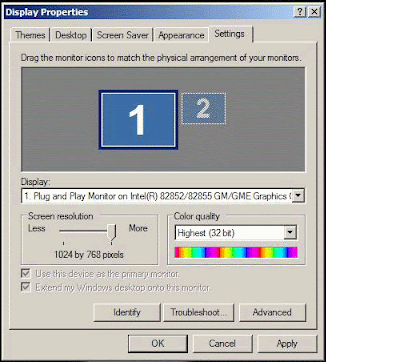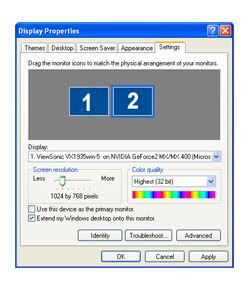Bab AL-Hara [Eposide 1]
Bab AL-Hara [Eposide 2]
Bab AL-Hara [Eposide 3]
Bab AL-Hara [Eposide 4]
Bab AL-Hara [Eposide 5]
Bab AL-Hara [Eposide 6]
Bab AL-Hara [Eposide 7]
Bab AL-Hara [Eposide 8]
Bab AL-Hara [Eposide 9]
Bab AL-Hara [Eposide 10]
Bab AL-Hara [Eposide 11]
Bab AL-Hara [Eposide 12]
Bab AL-Hara [Eposide 13]
Bab AL-Hara [Eposide 14]
Bab AL-Hara [Eposide 15]
Bab AL-Hara [Eposide 16]
Bab AL-Hara [Eposide 17]
Bab AL-Hara [Eposide 18]
Bab AL-Hara [Eposide 19]
Bab AL-Hara [Eposide 20]
Bab AL-Hara [Eposide 21]
Bab AL-Hara [Eposide 22]
Bab AL-Hara [Eposide 23]
Bab AL-Hara [Eposide 24]
Bab AL-Hara [Eposide 25]
Bab AL-Hara [Eposide 26]
Bab AL-Hara [Eposide 27]
Bab AL-Hara [Eposide 28]
Bab AL-Hara [Eposide 29]
Bab AL-Hara [Eposide 30]
The files can be opened with RealPlayer, if you don't have it you can download it from Here.

باب الحارة الجزء 5 الحلقة 1
باب الحارة الجزء 5 الحلقة 2
باب الحارة الجزء 5 الحلقة 3
باب الحارة الجزء 5 الحلقة 4
باب الحارة الجزء 5 الحلقة 5
باب الحارة الجزء 5 الحلقة 6
باب الحارة الجزء 5 الحلقة 7
باب الحارة الجزء 5 الحلقة 8
باب الحارة الجزء 5 الحلقة 9
باب الحارة الجزء 5 الحلقة 10
باب الحارة الجزء 5 الحلقة 11
باب الحارة الجزء 5 الحلقة 12
باب الحارة الجزء 5 الحلقة 13
باب الحارة الجزء 5 الحلقة 14
باب الحارة الجزء 5 الحلقة 15
باب الحارة الجزء 5 الحلقة 16
باب الحارة الجزء 5 الحلقة 17
باب الحارة الجزء 5 الحلقة 18
باب الحارة الجزء 5 الحلقة 19
باب الحارة الجزء 5 الحلقة 20
باب الحارة الجزء 5 الحلقة 21
باب الحارة الجزء 5 الحلقة 22
باب الحارة الجزء 5 الحلقة 23
باب الحارة الجزء 5 الحلقة 24
باب الحارة الجزء 5 الحلقة 25
باب الحارة الجزء 5 الحلقة 26
باب الحارة الجزء 5 الحلقة 27
باب الحارة الجزء 5 الحلقة 28
باب الحارة الجزء 5 الحلقة 29
باب الحارة الجزء 5 الحلقة 30